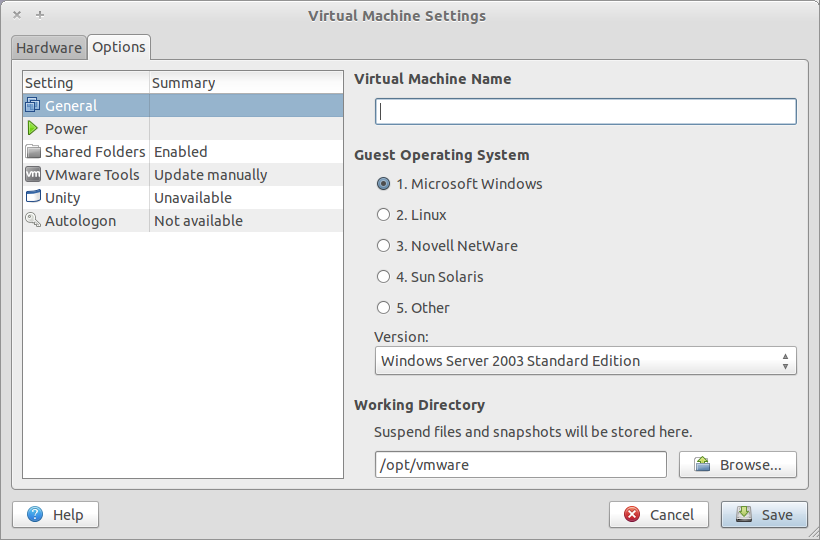For some odd reason, the netgear wireless usb adapter WG111v3’s driver does not install under Windows 2003. And the experts reason this being a “server”, so it should not have wireless feature!!
A little search online lead me to this post, which provides a workaround to use the the driver installed on an Windows XP machine and to use the same under the Win2k3 machine.
The solution stated is as below.
1. install the Netgear WG111v3 USB Wireless to a WinXP Workstation
2. Verify that it fully works and connect to your WLAN
3. Open Windows Explorer and Go to <%WINDIR%>\Inf\WG111v3
4. Open the file called SetDrv.ini with Notepad and take note of the value of the field called ‘FileName’. You will need this file and corresponding PNF file
5. Copy the entire contents of WG111v3 and the file SetDrv.ini is pointing to and its corresponding PNF file to a flash drive.
6. Also copy the entire folder called WG111v3 under c:\Program Files\NETGEAR to your flash drive
SERVER SIDE
7. Install the driver again this time to your Win 2K3 Server until the point where it fails.
8. Copy the two files that SetDrv.ini was pointing to the folder in your server called <%WINDIR%>\Inf
9. Copy the two WG111v3 folders on their corresponding folders on your server
10. Open Device Manager and attempt to re-install the driver and point to a specific location (<%WINDIR%>\Inf). At this point the device should start to work.